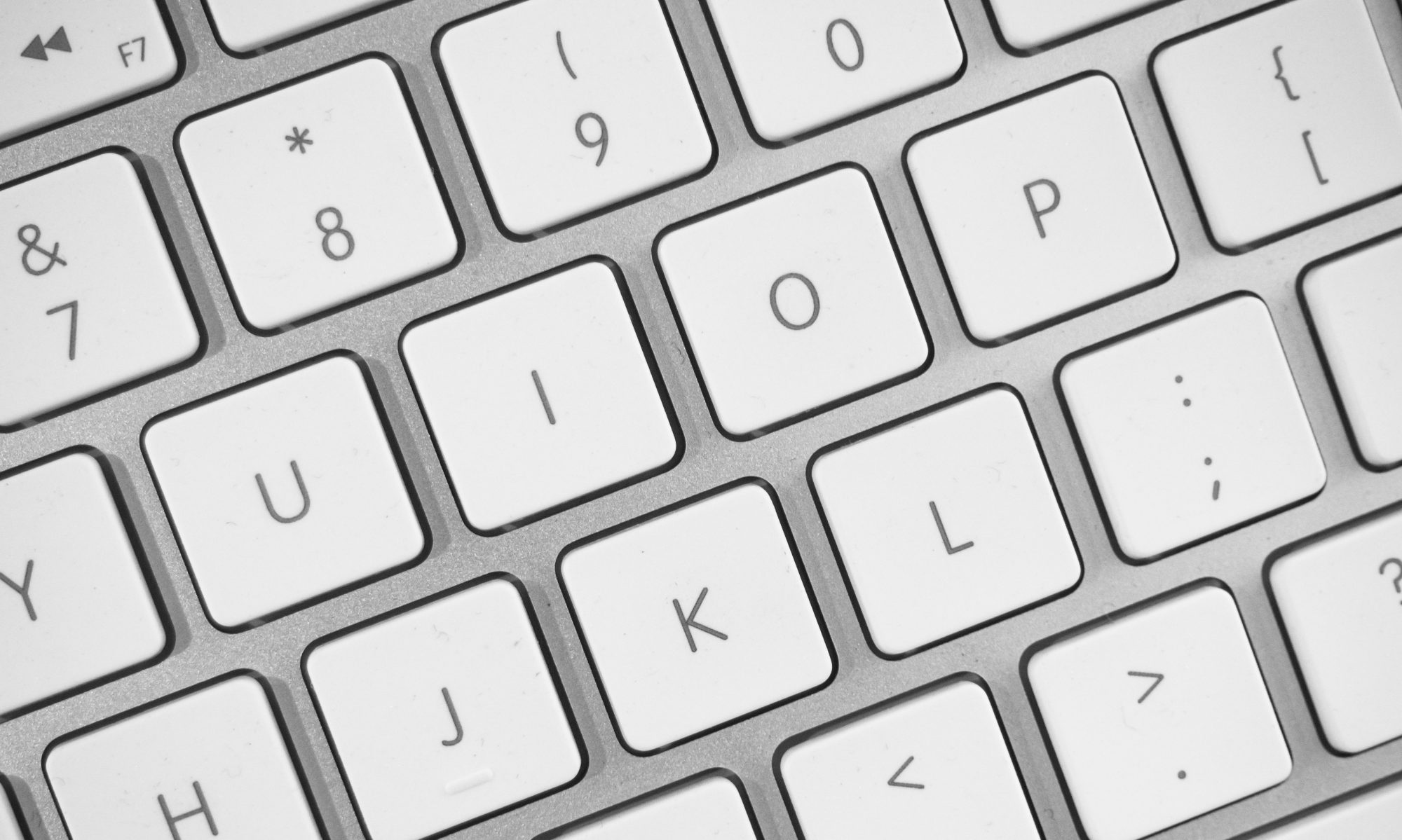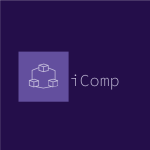 Basic Selection Criteria
Basic Selection Criteria
Most data entry forms in CBSI iComp provides a List page with Selection Criteria fields just above a list grid on the page in addition to the standard data entry form. This provides you with a way to retrieve a Data Set based on a certain criteria.
Introducing Data Sets
One of the differences you will notice about CBSI iComp is that it uses the concept of retrieving Data Sets from the database. In other words, you can limit the amount of data you retrieve from the database by entering a value in one or more of the List tab selection criteria fields. The only records available at any given time will be the records in the current data set.
Retrieving Data Sets
To retrieve a data set, you enter your selection criteria in the supplied search fields and click the get button.
NOTE: Any time you change the values in the selection criteria fields, you must click the Get button to retrieve the data set that matches the new criteria.
Using the Policies Form List page as an example, if 2006 is entered in the Year search criteria field and the get button pressed, the list grid will be populated with the records that match the search criteria. In this case, all records where the Policy Year field is equal to 2006 will be retrieved and the list grid will be populated with only the 2006 policies.
If selection criteria is entered and the get button pressed and records cannot be found that match the criteria, a message will be displayed indicating that no records can be found.
If you need to clear the selection criteria you have entered to enter new search criteria, click the Clear button.
Intelligent Selection Criteria
You need easy, accurate access to information in your CBSI iComp databases — even when you mis-type, misspell, mis-remember, and paraphrase search requests. But how and what if the data was entered into the database incorrectly in the first place?
In this section we will explore advanced methods that can be used to query the CBSI iComp database and return accurate and intelligent search results.
Pattern Matching
Pattern matching allows you to use ‘_’ to match any single character and ‘%’ to match an arbitrary number of characters (including zero characters). CBSI iComp refers to these characters as Wild card characters. These characters act as placeholders for other characters when you are specifying a value you want to find. You can use wild cards in selection criteria of MOST TEXT BASED search fields to search for specific records where a given field contains certain characters and you know only part of the value, want to find values that start or end with a specific letter or match a certain pattern.
Let us try some Multiple Characters Matches (%) examples using the Insured Form List page:
- To find insured names beginning with BLUE, you would enter BLUE% in the Insured Name Search Field.
- To find insured names ending with INC, you would enter %INC in the Insured Name Search Field.
- To find insured names with BLUE anywhere in the name, you would enter %BLUE% in the Insured Name Search Field.
Let us try some Single Characters Matches (_) examples using the Policies Form List page:
- To find policies effective in the 1990’s, you would enter 199_ in the Policy Year Search Field.
You can also mix and match to create more complex patterns, again using the Policies Form List page:
- To find policies with 4 in the second character and 7 in the third character of the policy number, you would enter _47% in the Policy Number Search Field.
Smart Numbering System
The foundation of CBSI iComp’s “Smart Numbering System” is the CODE and POLICY NUMBER fields. Yet typically, very little thought is put into setting up a Smart Numbering System. Every Insured, Policy, Agent, Billing Plan, Product, etc, have a CODE or Number fields allowing you to uniquely identify it. To take advantage of the intelligent selection criteria and pattern matching features in CBSI iComp, the use of smart numbering system is essential.
Working Examples……..
Unintelligent Numbering System – The use of sequential numbers and / or various alpha initials schema for Policy Numbers and Codes.
Intelligent Numbering System – Let us look at a real word example and hopefully it will spark some ideas for you. We will examine the “Policy Forms numbering System”
| Line of Insurance | General or State Specific | Type of Endorsement | Sequence Number | Bureau Version Identifier |
|---|---|---|---|---|
| WC | XX | XX | XX | X |
| (xx=00-99) | Federal Coverage and Exclusions = 01
Maritime Coverage and Exclusions = 02 Other Coverage and Exclusions = 03 Premium = 04 Retrospective Premium = 05 Miscellaneous = 06 |
(xx=00-99) | The bureau version identifier is used to identify the proper revision level of an endorsement or other forms after the original printing |
Examples:
WC000000 = Worker’s Compensation and Employers’ Liability Policy
WC000001 = Information Page
WC000402 = indicates a workers’ compensation (WC) general (00) premium (04) endorsement and second (02) in the sequence.
WC170101A = Indicates a worker’s compensation (WC) state specific for Louisiana (17) federal (01) endorsement, first in the sequence (01) and the first version (A) after the original printing.
Combining the power of an Intelligent Numbering System with the flexibilities in CBSI iComp Pattern Matching feature allows you to rapidly accomplish Intelligent Selection Criteria to find what you are looking for easier and faster.