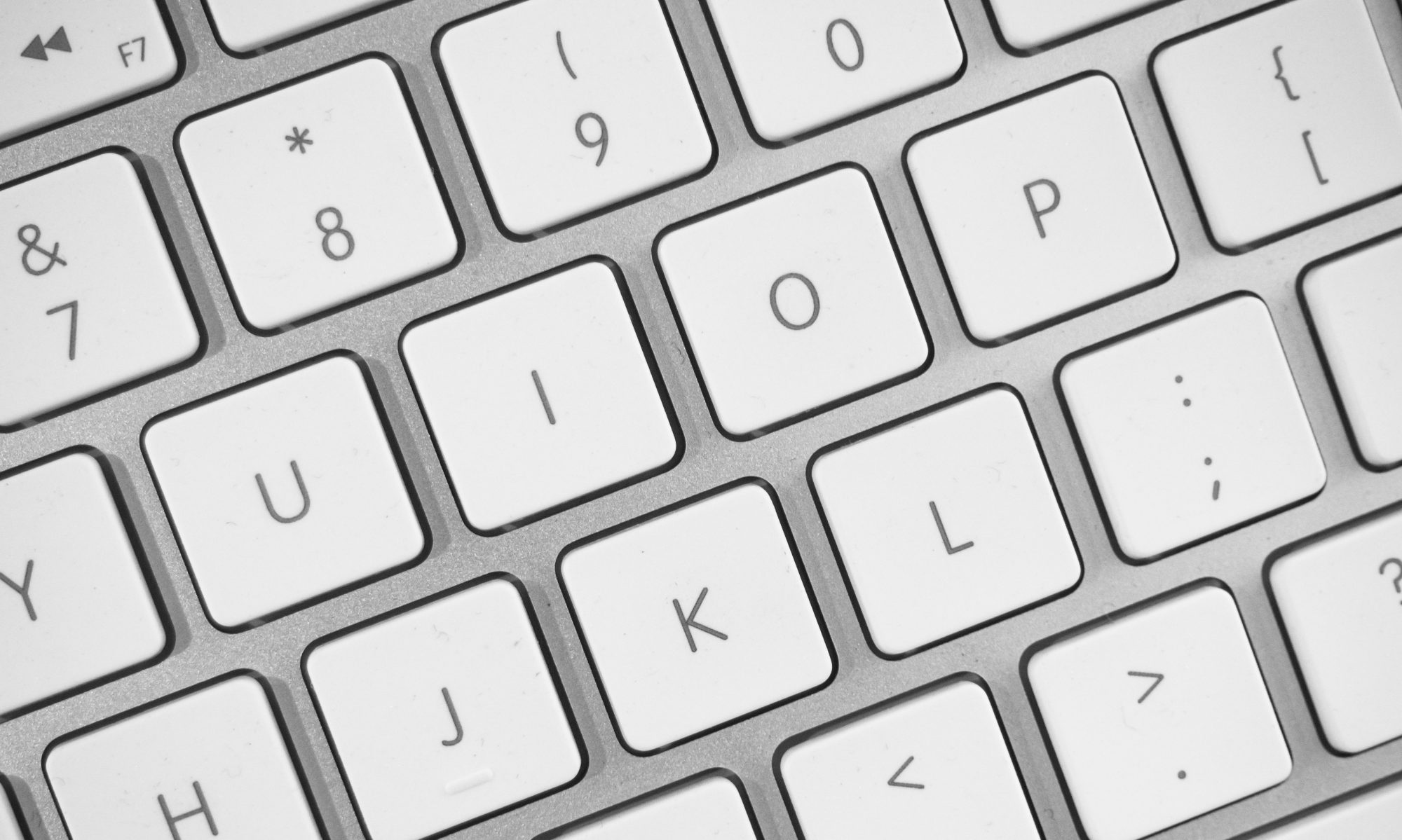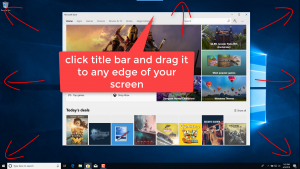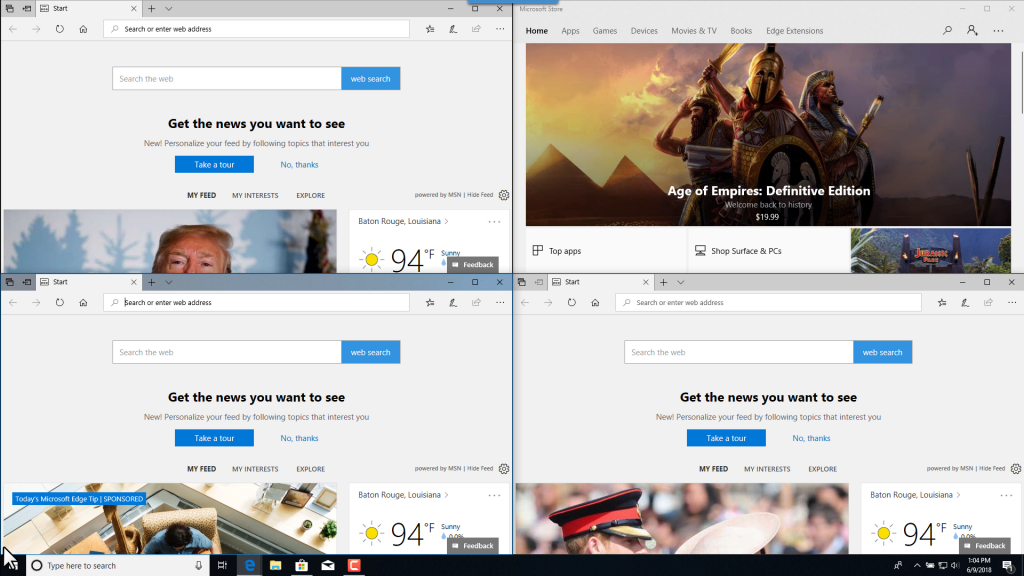Part 1 of 3 – Snap with the mouse
Snapping windows in Windows 10 is now quicker and easier than before. In this three part series I’ll explain how.
- Snap with the mouse – Part 1
- Snap with the keyboard – Part 2
- Snap Assist – Part 3
Prior versions of windows allowed us to snap windows so they take up the full half of a screen but with Windows 10, Microsoft has improved the snap feature to include more options. You can now snap windows so they take up just a quarter of the screen as well.
To snap a window, click its title bar and drag it to any edge of your screen. An outline will appear to show you where the window will snap to once you drop it.
- Drag it to the left or right side of your screen to snap it to the left or right half of the screen.
- Drag it to any corner to snap it to the corresponding quadrant.
- Drag it to the top of your screen to maximize window to full-size.