As a software developer, one of the most important tasks in the development process is testing your code. However, testing with real data can be tricky, especially if you’re dealing with sensitive or confidential information. That’s where demo data comes in – it allows you to test your code with realistic data without risking any real-world consequences.
But how do you generate demo data? One powerful tool in your developer toolkit is T-SQL, a dialect of SQL used by Microsoft SQL Server and Sybase databases. With T-SQL, you can easily create tables and insert data into them, allowing you to generate realistic data quickly and efficiently.
Here’s an example of how to use T-SQL to generate random demo data for a Students table:
CREATE TABLE Students ( StudentId INT PRIMARY KEY,
FirstName VARCHAR(50),
LastName VARCHAR(50),
Age INT,
GPA DECIMAL(3, 2));
DECLARE @i INT = 1;
WHILE @i <= 10
BEGIN
INSERT INTO Students
( StudentId, FirstName, LastName, Age, GPA )
VALUES
( @i,
'FirstName' + CAST (@i AS VARCHAR(2)),
CHAR (ABS (CHECKSUM (NEWID ())) % 26 + 65) + CHAR (ABS (CHECKSUM (NEWID ())) % 26 + 65)
+ CHAR (ABS (CHECKSUM (NEWID ())) % 26 + 65) + CHAR (ABS (CHECKSUM (NEWID ())) % 26 + 65)
+ CHAR (ABS (CHECKSUM (NEWID ())) % 26 + 65) + CHAR (ABS (CHECKSUM (NEWID ())) % 26 + 65),
CAST (RAND () * 10 + 18 AS INT),
CAST (RAND () * 2 + 3 AS DECIMAL(3, 2)));
SET @i = @i + 1;
END;
SELECT
*
FROM
Students;This code generates 10 rows of demo data for a Students table, with each row having a unique StudentId and random values for FirstName, LastName, Age, and GPA. As a software developer, you can modify the code to generate more or fewer rows of data or adjust the random ranges to suit your needs.
Generating demo data with T-SQL is not only easy, it’s also efficient. With just a few lines of code, you can generate large amounts of realistic data, making it easier to test and develop your applications. Additionally, because T-SQL is specific to Microsoft SQL Server and Sybase databases, it offers advanced features and optimizations that can make your data generation process faster and more effective.
Another advantage of generating demo data with T-SQL is that it allows you to generate data that conforms to your database schema. You can create tables with constraints and data types that match your production database, ensuring that your demo data is as close to real-world data as possible.
In conclusion, generating demo data with T-SQL is a powerful tool for software developers. It allows you to test your code with realistic data without risking any real-world consequences, and it’s efficient, customizable, and conforms to your database schema. Whether you’re a beginner or an experienced developer, T-SQL can help you generate demo data quickly and easily.
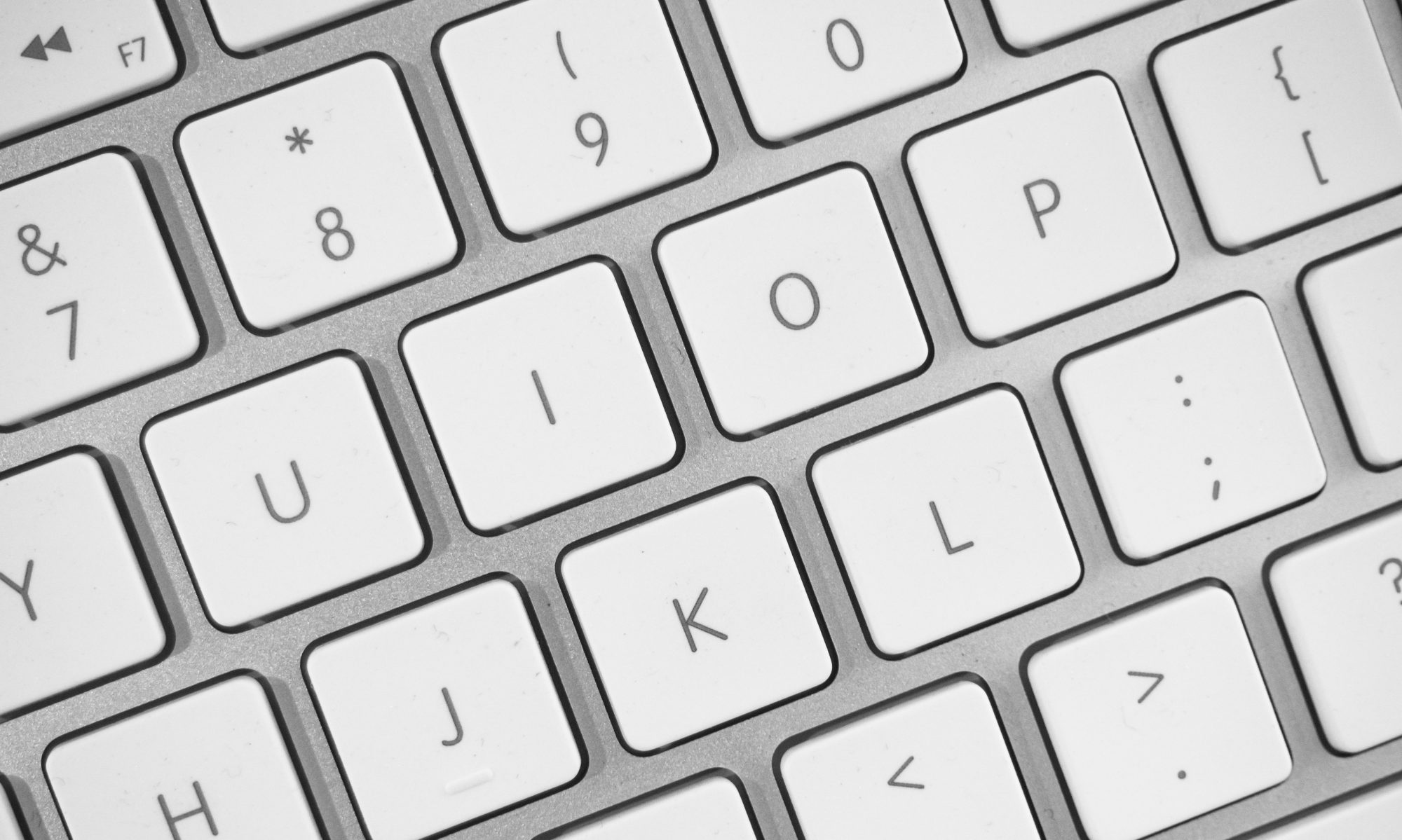

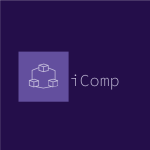 Basic Selection Criteria
Basic Selection Criteria Get the most from your
Get the most from your